An ultimate guide to website design accessibility
Making a website accessible means removing unfair practices and creating projects and spaces that everyone can use. Ultimately, accessible websites allow users with disabilities, impairments, and limitations to experience them like any other user.
According to The World Health Organisation, around 1.3 billion people (16% of the world’s population) face significant disabilities. That’s 1 in 6 of us.
As designers, marketers, or brand experts, it’s crucial that we give everyone equal access to our content and services. If not, we risk excluding a lot of people.
Sadly, many websites today don’t follow the best practices for digital accessibility, making it tough for users with disabilities. The solution? Investing the time and resources to make your website accessible.
This means making your format, structure, navigation, visuals and written content clear, easy to use and easy to follow. It also involves optimising your web pages and content for assistive technologies such as screen readers.
The truth is, good design is accessible design. Who doesn’t love interfaces that are straightforward and easy to use?
Ultimately, by building trust and improving the user experience, you’ll attract more people and create a better brand image.
In this article, we’ll guide you through everything you need to know about making your website accessible, explaining why it’s so important to eliminate discriminatory design, and how to do just that.
What is web design accessibility?
Web accessibility means designing websites so that everyone can use them – regardless of their abilities. It involves using design and coding methods that make it simple for all users to navigate and access information.
Understanding the importance of accessibility in web design
When we design websites to be more accessible, we’re creating an online space where everyone can join in, interact and get information without facing obstacles.
Here are a few reasons why making websites accessible really matters:
1. Inclusivity. Accessible design makes sure that people with different abilities – from users with low vision to those with cognitive disabilities – can use and interact with your website. Chiefly, it provides accessibility solutions and promotes inclusivity, giving everyone equal access to information and services.
2. Legal compliance. Many countries have laws and standards when it comes to web accessibility, like the Americans with Disabilities Act (ADA) in the United States. Not following these rules can lead to legal consequences – not to mention alienate potential customers.
3. User experience (UX). Improving accessibility often makes the overall user experience better for everyone, not just those with disabilities. Features like clear navigation, tab keys, high contrast, readable text, and well-organised content benefit all users, making the website more user-friendly.
4. Broader audience reach. Ultimately, accessible content is better for everyone. Who doesn’t love content that is easy to navigate and understand? With this in mind, an accessible website can help you reach a wider audience, bringing in more visitors, engagement, and potential customers or clients.
5. Morals. Making spaces and products that are inclusive makes a real-world impact and positively changes people’s lives. Quite simply, it’s the right thing to do.
Inclusivity in design: Exploring web accessibility standards
Web accessibility guidelines are essential guides when it comes to optimising your web accessibility initiative.
What are they? They refer to the globally recognised Web Content Accessibility Guidelines (WCAG) by the World Wide Web Consortium (W3C).
As you may or may not know, WCAG comprises four key principles known as POUR. But what does this stand for, and how do you enforce it?
Perceivable
Websites need to present information and interactive elements so that they’re easily comprehensible. This involves incorporating text alternatives for non-textual elements and providing captions and other options for multimedia. It also ensures that the content is adaptable to different display configurations.
Operable
Website users must have the capability to engage with the site effectively. This includes ensuring keyboard accessibility, user-friendly navigation and allowing adequate time for task completion. It also involves eliminating content that may trigger seizures or discomfort.
Understandable
Clarity and simplicity are vital in user interface design. Content should be understandable. Navigation needs to be cohesive. Functionalities need to be consistent, and you should consider error-prevention aids.
Robust
Websites should be designed to work reliably across different technologies, including assistive technologies. This ensures that as technology evolves, the website remains accessible, making use of current and future technologies and standards.
Ensuring universal access: Strategies for designing accessible websites
Integrate alternative text for images
Alt text, short for alternative text, is a crucial element for your website. It provides a text description for visual and auditory content. This is especially important for users relying on screen readers or assistive technologies due to visual impairments.
Crafting good alt text involves being brief, to the point and accurately describing the associated content. The aim? To provide a textual equivalent for users who may not be able to perceive the content visually or auditory.
Many website builders simplify the process of adding alt text without requiring coding. Alternatively, if you prefer a hands-on approach, you can use a code editor to insert the alt attribute in the image tag in your HTML file, like this:
<img src=”image.jpg” alt=”A clear description of the image”>
Following best practices, ensure your alt text is concise yet specific. It’s helpful to include keywords, but be sure to avoid keyword stuffing. This can negatively impact both SEO and the overall readability of the description.
Structure headings appropriately
If your website has a lot of text content, it’s important to organise it into smaller sections to make it easier for people to read and understand. This is where headings come in.
Always use the correct headers to show users where they are on your website. Your headers should neatly arrange your content and be easy to understand and navigate.
Besides guiding users, proper headers help people, including those using screen readers, to quickly go to the section they’re interested in.
Make sure to use the same style for all your headings, with the same font and text size. This not only makes a clear visual order highlighting the most important points but also maintains a consistent look for your brand. Chiefly, it optimises usability for all.
Thinking about Search Engine Optimisation (SEO), headers like H1 for the main title and H2 for subheadings help both screen reader users and search engines. They signal the beginning of a new section and its importance, making it easier for search engines to understand and rank your content.
Here are a few important tips:
1. Organise your content. Start with an H1 tag for your main title and use H2-H6 for subheadings.
2. Don’t skip heading levels. This can confuse people using screen readers and disrupt the flow of your content.
3. Make your headings descriptive. They should accurately represent the content that follows.
4. Use CSS for styling. Don’t rely on the default appearance of heading tags.
Implement keyboard navigation
Keyboard navigation is a critical component of accessible web design.
Instead of a mouse, keyboard navigation lets people move through your website using keys. This is especially helpful for those who may have trouble using a mouse, or those with limited movement. It also makes things better for people who use their laptops on the go.
It’s a good idea to add a skip navigation functionality. This helps users jump straight to the main content without having to go through the navigation menu.
People often use keyboard shortcuts to move quickly between pages. For example, pressing the home key takes you to the top of the page, and the spacebar helps you scroll down. Make sure your website supports these shortcuts and doesn’t replace them with special commands.
It’s important to design your website navigation with accessibility in mind. Here are some things to consider:
- Make sure links, buttons, and forms can be used with the keyboard.
- Use a visible focus indicator so users know which part of the page they’re working with.
- Keep the order of keys logical, matching how the page looks for the best experience.
- Don’t trap users with the keyboard – they should be able to get in and out of things easily.
Ensure colour contrast
In order for your text to be legible to all users, you need to keep an eye on your colour contrast. Colour contrasts are pivotal when it comes to helping users with visual impairments navigate your website.
If your font colour blends in too much with the background, it becomes a reading challenge. So, picking the right colour combinations is not just about looking good – it’s about making your site readable and inclusive for everyone.
Go for text and background colours that stand out enough from each other. According to WCAG, you should use colours that are very different from each other. This helps people read your content easily. Aim for a contrast ratio of 4.5:1 for regular text and 3:1 for larger text. WCAG 2.2 also states that you shouldn’t use colour as the only way to explain or distinguish something.
And here’s a tip: you can use tools like WebAIM Colour Contrast Checker, Use Contrast, or Colour Safe to test and choose your website colours. These tools ensure your colour choices meet the standards for usability, especially for people with disabilities.
Even better? Think about designing your website so users can tweak their own contrast settings. That way, you’re making sure everyone has a smooth and enjoyable experience on your site.
Provide multimedia with captions and transcripts
Make sure everyone can access your video and audio content by providing alternatives. Captions and transcripts are a great opportunity to optimise multimedia elements for accessibility.
For audio, include a full transcript of the recording. For video, sync captions with the audio and provide closed captions for those who can’t hear. Keep flashes to a minimum to avoid issues for viewers sensitive to light changes. And don’t let videos start playing automatically unless the user chooses that option.
You can add captions and transcripts manually for accuracy or use automated tools to speed up the process. But remember, it’s best to review and edit auto-generated text for accuracy.
Choosing the right media player is key to ensuring accessibility. Look for features like closed captions, audio descriptions, and transcript capabilities. Make sure it supports keyboard navigation and screen readers for users with disabilities. Test its controls to ensure users can adjust text sizes, colours, and contrast settings according to accessibility guidelines.
Develop accessible forms and interactive components
Crafting accessible forms is key to creating an inclusive online experience.
By making your forms accessible, you not only widen your website’s reach but also boost user satisfaction, engagement and conversion rates.
Accessible buttons and forms not only help your site meet web standards but also bring substantial business benefits. They enable all users to interact and engage with your website, potentially boosting conversion and customer satisfaction.
Make sure each form field comes with a clear label explaining the required information. This format makes it crystal clear for users how to fill out the form. Also, check that your web elements’ programmatic labels match their visual labels. The ARIA label (Accessible Rich Internet Applications) in HTML is a game-changer for screen reader compatibility in website design.
Don’t forget about informative error messages and validation notifications. They’re crucial for users relying on assistive technologies. Make them easily identifiable, avoiding reliance solely on colour to convey information. This way, you’re not just creating accessible forms – you’re building a user-friendly and inclusive online space.
Employ semantic HTML markup
HTML powers the internet by forming the basis of web page content and layout.
So, what is semantic HTML? Simply put, it’s a particular kind of HTML code that tells both people and machines what each part is for. Websites aiming to be user-friendly use semantic HTML, as it helps assistive tech understand page structure better.
When working with HTML, it’s crucial to select elements that accurately convey the intended purpose of the content. Here are some commonly used tags:
Heading tags like <h1>, <h2>, <h3>, etc.
<p> for paragraphs.
<strong> and <emphasis> to highlight important text .
<ol> for ordered (numbered) lists and <ul> for unordered lists.
<a> (anchor) for links .
<nav> for the section of the page containing navigational links.
<button> for, well, buttons.
Semantic HTML goes beyond just using these elements; it involves placing them appropriately. For instance, it’s not advisable to use <p> tags for headings or vice versa. This is crucial for users relying on screen readers. It ensures clear differentiation between headings and paragraph content, making browsing more seamless.
Enable text resize capability
Good websites cater to everyone, offering flexibility and adaptability.
One important aspect to consider in web design is text resizing. This feature allows users to adjust the size of text and is helpful for those with visual impairments who may need larger text for comfortable reading.
It’s not just about accessibility though; it’s also important for users on mobile devices where screen sizes vary.
According to WCAG, your website should let users make text bigger by 200% without losing any functionality. Use percentages or ems for font sizes for this to work well and not impact your layout. Users can enlarge text on your site without affecting its layout.
For a seamless experience across different devices, choose a responsive site template. This guarantees that adjusting text size on computers and phones is effective. The layout smoothly adapts to changes in font size. It’s all about making your website user-friendly for everyone.
Web accessibility tools: Our favourites
When you create and care for accessible websites, there are several tools that can help you. W3C compiled a handy list of tools on their website. But we thought we’d pull our own list together, of the tools that we find most useful.
- Wave. Wave by WebAIM is a helpful tool. It finds and fixes web accessibility issues. Not only does it offer detailed reports and visual feedback, but it shows where your site doesn’t meet WCAG standards. It’s a great evaluation tool.
- SortSite. PowerMapper’s tool lets you check how easy it is to use your website. You can test the whole site or individual pages with just one click. It uses more than 1,200 guidelines to find and fix website accessibility issues. These include broken links, compatibility, SEO, privacy, web standards and usability.
- A11Y. This tool checks if your website has colour contrast problems. The tool lets users test using a URL or specific colours. If errors are found, it suggests fixes to meet colour contrast guidelines.
- Studio Noel’s colour contrast checker. Use our very own accessibility tool to easily ensure that the colours you want to use meet WACG 2.2 standards for AA and AAA accessibility. It’s a breeze to check colour palettes and even export a convenient PDF.
Want to talk accessibility?
Accessible design is good design. It opens the door to wider audiences. It improves the user experience. And critically, it creates a more inclusive online environment.
At Studio Noel, we’re committed to upholding inclusive design. If you’re ready to talk about accessibility and elevate your online presence, our team is here to help. Let’s build a web experience that leaves no one behind.
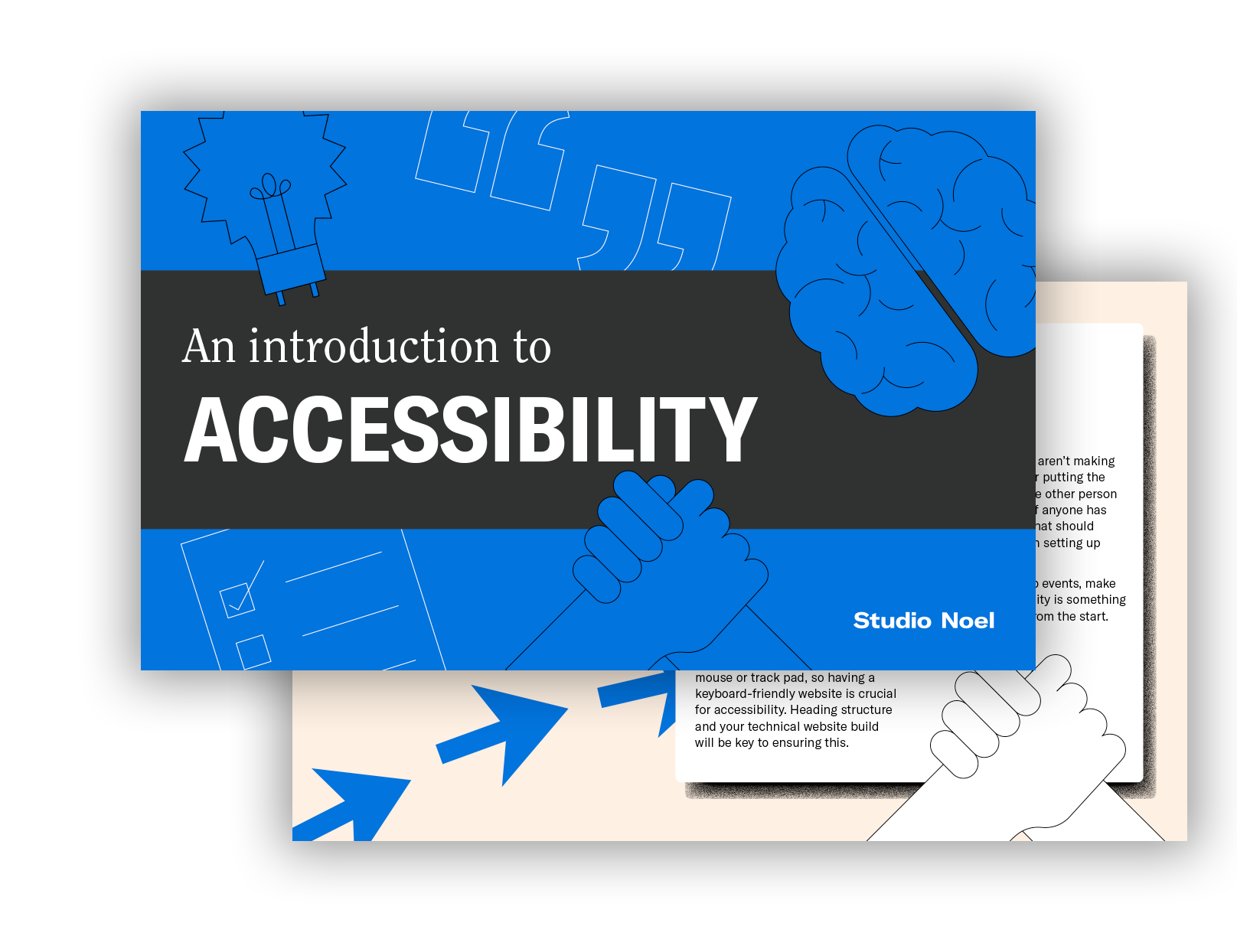
Increase your brand's reach by downloading our PDF guide on Brand Accessibility and learn how it can positively impact your business.
Download guide